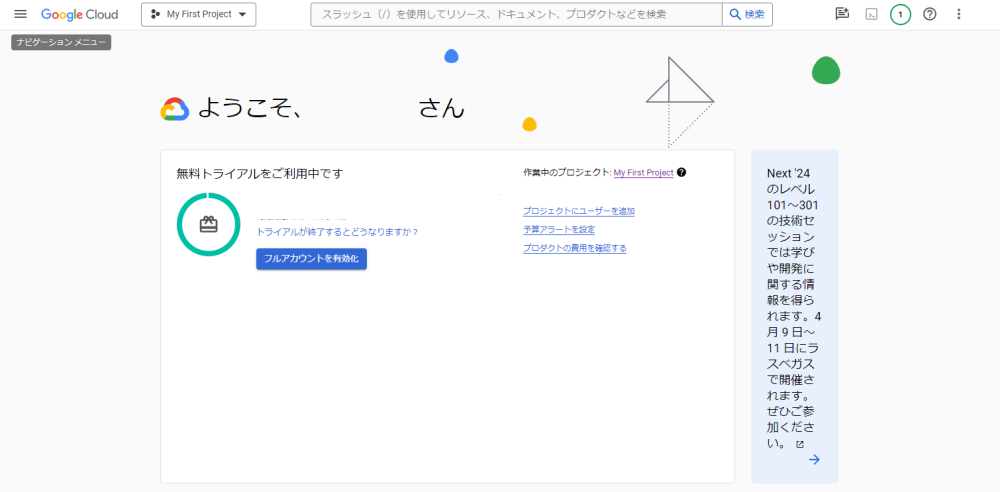はじめに
今回はGoogle Cloud Functionsに.NETを利用した関数をデプロイする方法について書きたいと思います。
内容的には以下の公式ドキュメントをミックスした感じです。
cloud.google.com
cloud.google.com
codelabs.developers.google.com
先に書いておくと、備忘録的な内容なので、公式ドキュメントを読んでいただいたほうが良いと思います。
Cloud Shellを起動する
まずはクラウドで実行されるコマンドライン環境であるCloud Shellを用いて利用するサービスの有効化したいと思います。
起動するにはGoogle Cloud Consoleの右上にあるターミナルのようなボタンを押します。


利用サービスの有効化
今回は以下のサービスを有効化します。
artifactregistry.googleapis.com: Artifact Registrycloudbuild.googleapis.com: Cloud Buildcloudfunctions.googleapis.com: Cloud Functionslogging.googleapis.com: Cloud Logging APIrun.googleapis.com: Cloud Run Admin API
$ gcloud services enable \
artifactregistry.googleapis.com \
cloudbuild.googleapis.com \
cloudfunctions.googleapis.com \
logging.googleapis.com \
run.googleapis.com
Operation "operations----------" finished successfully.
Google Cloud SDKをインストールして初期化する
Google Cloud Shellを利用していましたが、ローカルで作業を行いたい場合はGoogle Cloud SDKをインストールします。
Windowsの場合はGoogle Cloud CLIインストーラをダウンロードしてそのまま従えばOKです。そのほかOSの場合は公式ドキュメントを参照してください。
gcloud CLI をインストールする | Google Cloud CLI のドキュメント
インストールが完了できたら立ち上げ、ログインとプロジェクトの選択を行ってください。
// 一部抜粋 You are logged in as: [---------]. Pick cloud project to use: [1] ----------- [2] Enter a project ID [3] Create a new project Please enter numeric choice or text value (must exactly match list item): 1 Your current project has been set to: [-------------].
無事に設定ができたかの確認もかねて、以下のコマンドを打ち込んでコンポーネント(個別にインストール可能な Google Cloud CLI の構成要素)の更新を行ってみましょう。
$ gcloud components update To help improve the quality of this product, we collect anonymized usage data and anonymized stacktraces when crashes are encountered; additional information is available at <https://cloud.google.com/sdk/usage-statistics>. This data is handled in accordance with our privacy policy <https://cloud.google.com/terms/cloud-privacy-notice>. You may choose to opt in this collection now (by choosing 'Y' at the below prompt), or at any time in the future by running the following command: gcloud config set disable_usage_reporting false Do you want to opt-in (y/N)? y Beginning update. This process may take several minutes. All components are up to date.
ローカルでプロジェクトを作成する
以下の構成でファイルを生成します。
HelloWorld |-- Function.cs |-- HelloWorld.csproj
// Function.cs using System.Threading.Tasks; using Google.Cloud.Functions.Framework; using Microsoft.AspNetCore.Http; namespace HelloWorld { public class Function : IHttpFunction { public async Task HandleAsync(HttpContext context) { await context.Response.WriteAsync("Hello, World!!"); } } }
// HelloWorld.csproj <Project Sdk="Microsoft.NET.Sdk"> <PropertyGroup> <OutputType>Exe</OutputType> <TargetFramework>net8.0</TargetFramework> </PropertyGroup> <ItemGroup> <PackageReference Include="Google.Cloud.Functions.Hosting" Version="2.1.0" /> <PackageReference Include="Newtonsoft.Json" Version="13.0.3" /> </ItemGroup> </Project>
特筆すべきことはGoogle.Cloud.Functions.Hostingへの依存を追加するくらいです。あとはIHttpFunctionを実装するだけで下準備はOKです。めちゃ簡単ですね。
詳細は以下のドキュメントを読んでみるとよいと思います。
HTTP 関数を作成する | Google Cloud Functions に関するドキュメント
ローカルでビルドしてみる
以下のコマンドを実行することで、localhostで立ち上げることができます。
$ dotnet run
コマンドを打った結果に表示されているhttp://localhostへのURLにアクセスすると、Hello, World!!と表示されているはずです。
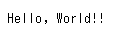
関数をデプロイする
関数をデプロイするために先ほど作成したFunctions.csとHelloWorld.csprojが含まれるディレクトリにGoogle Cloud SDK Shell上で移動し、以下のコマンドを打ち込みます。
$ gcloud functions deploy csharp-http-function --gen2 --entry-point=HelloWorld.Function --runtime=dotnet8 --region=asia-northeast1 --source=. --trigger-http --allow-unauthenticated
csharp-http-function: 関数が Google Cloud コンソールで識別される登録名--entry-point: 関数のエントリーポイントの完全修飾クラス名--runtime:.NETのバージョン--region: 関数をデプロイするGoogle Cloudリージョンの名前--trigger-http: 関数が HTTP トリガーを使用することを指定--allow-unauthenticated: 認証なしで関数にアクセス可能にする
無事に成功するとurl : というテキストが書かれているのですが、そこにアクセスするとlocalhostと同様の効果が得られます。
デプロイした関数をテストする
コマンドライン出力のURLを忘れてしまっても、次のコマンドを使用して取得できます。
$ gcloud functions describe csharp-http-function --region=asia-northeast1 .... url: https://-------------